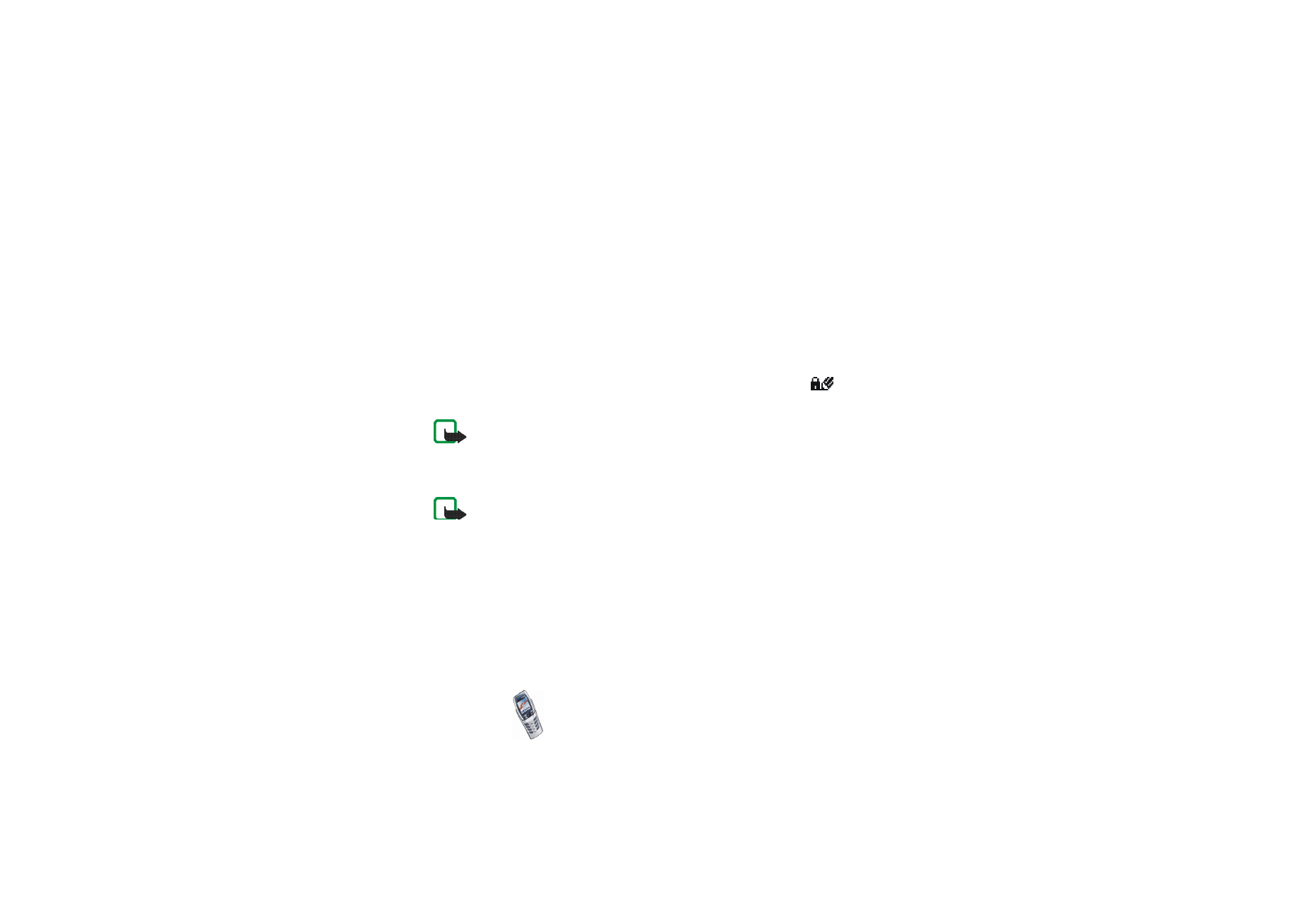
Digital signature
You can create digital signatures with your phone. The signature can be traced
back to you via the private keyin the security module and the user certificate that
was used to create the signature. Using the digital signature may be considered to
be equal to a normal signature on any legal document.
To create a digital signature, select a link on a WAP page, for example the title of
the book you want to buy and its price. The text that needs to be signed (possibly
including amount, date, etc.) will be shown.
Check that the header text is
Read
and that the digital signature icon
is
shown.
Note: If the digital signature icon does not appear, there is a security
breach, and you should not enter any personal data such as your signing
PIN.
To add the digital signature text, read all of the text first and then select
Sign
.
Note: The text may not fit within a single screen. Therefore, make sure to
scroll through and read all of the text before signing.
Select the user certificate you want to use. Key in the signing PIN (see
Access
codes
on page
14
) and press
OK
. The digital signature icon will disappear and the
WAP service may display a confirmation of your purchase.